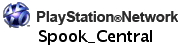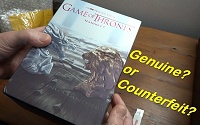Windows Software
By Paul Rudoff on Jan. 1, 1999 at 9:08 PM in Miscellaneous
Here are some useful Windows programs that are either no longer bring developed, or are needed for a guide I have on GameFaqs. I have archived the old programs here for all to enjoy. I have tested all of these programs in 64-bit Windows 7, so they should work in newer versions of Windows, too, but I make no guarantees. Registration information and patches is provided with the programs that were originally shareware in order to enable all features, as there would be no point in preserving this software otherwise. Some of these "registration patches" my trigger your anti-virus program, but that is a false positive. Everything here is clean of viruses.
Please note that I did not write any of the programs listed on this page, so please do not contact me for program support. Everything listed here is provided AS IS, with no support whatsoever. Many of the software developers are no longer in business.
• FileGrab - Ver. 1.0 (150 Kb) - When you drop files from Windows Explorer (or any other drag-and-drop capable app) onto the FileGrab window, you get a usable list of filenames rather than the files' contents. You can then save the list to disk, print it, or copy it into the clipboard for pasting into another application.
• Gallery Wizard - Ver. 2.0 (573 Kb) [Custom No Installer] - Lets you create html image galleries with thumbnails for your website.
* NOTE: The original installer version would not run in 64-bit Windows, so I zipped up the installed files from a 32-bit copy of Windows. That version runs fine in 64-bit Windows. For more information on the program, visit the archived copy of the official website.
• GlueIt - Ver. 1.06 (21 Kb) - It will take a series of single images and pastes them side-by-side as a single image. Great for taking an image split into parts and joining it back together as one image. Inputs PNG and BMP, outputs PNG, BMP, and JPG. Unfortunately, it can only assemble the images from left to right, and not top to bottom. (Requires Microsoft .Net 2.0)
* INSTRUCTIONS: Follow each of the four steps in order. The program will not auto-glue images. It only pieces them together when you press the big "GlueIt" button under Step 2. There are no scrollbars in the Preview window that pops up (also shown when you select "Preview - Preview Glued Image" from the menu), so you probably won't be able to see the entire glued image, rendering the preview rather useless. Ignore "Step 3 - Preview" as it doesn't really show you the glued image all that well. Do note that you can only piece together one image at a time. For more information on the program, visit the archived copy of the official website.
• JewlLinr - Ver. 2.6 (281 Kb) [Custom No Installer] - Prints and saves liners for CD Jewel boxes.
* NOTE: The original installer version would not run in 64-bit Windows, so I zipped up the installed files from a 32-bit copy of Windows. That version runs fine in 64-bit Windows. For more information on the program, visit the archived copy of the official website.
• L View Pro - Ver. 1.D2 (313 Kb) - View, edit and convert many picture formats inc: JPG, GIF, BMP, PCX and more. You can also acquire images from Twain compliant scanners and do batch conversions.
• Tile Merger - Ver. 1.1.0 (39 Kb) - This application takes a folder full of image files and merges them into a single tiled image. It can assemble the images from left to right, or from top to bottom, and you can set the number of tiles per row or column, depending on the tiling direction. The image size is automatically calculated based on the source images. Images are sorted by their filename, so it is suggested to use a numeric prefix naming scheme such as "lamp01.png", "lamp02.png", "lamp03.png", etc.; or "001 tree01.png", "002 table.png", "003 chair.png", etc., in order to predictably position images. (Requires Microsoft .Net 2.0) For more information on the program, visit the official website. (This program is still in production, so check the homepage for the latest version.)
* INSTRUCTIONS: Since it works on an entire folder of images, and assumes that all in that folder are part of the same image, a temporary folder needs to be created in which each set of image parts needs to be placed. After the program joins them, they can then be deleted (sent to the recycle bin) and the next set of image parts can be put into that temporary folder. Repeat until done.
* NOTE: This is better than GlueIt in that it can go from top to bottom, instead of just left to right.

These are a few add-ons (aka extensions) for the SeaMonkey browser that I have had to modify so they could be installed with the current version of the browser.
• Linkification - v1.3.9 modified - This extension converts text links into genuine, clickable links.
• Open Multiple Locations - v0.5 modified - This extension adds a "File" menu option to open multiple locations at a time. Just input a list of urls and it'll open them all at once in separate tabs. (A not-quite-as-elegant alternative is to use this webpage to open multiple tabs.)
• User Agent Switcher - v0.7.3 modified - This extension adds a menu to switch the user agent of the browser. It is designed to provide functionality similar to the "Browser Identification" feature of Opera and allows configuration of the list of user agents to display in the menu. With this extention you can let a website think you're using another browser, which can be handy in some cases. (alt homepage)
Please note that I did not write any of the programs listed on this page, so please do not contact me for program support. Everything listed here is provided AS IS, with no support whatsoever. Many of the software developers are no longer in business.
• FileGrab - Ver. 1.0 (150 Kb) - When you drop files from Windows Explorer (or any other drag-and-drop capable app) onto the FileGrab window, you get a usable list of filenames rather than the files' contents. You can then save the list to disk, print it, or copy it into the clipboard for pasting into another application.
• Gallery Wizard - Ver. 2.0 (573 Kb) [Custom No Installer] - Lets you create html image galleries with thumbnails for your website.
* NOTE: The original installer version would not run in 64-bit Windows, so I zipped up the installed files from a 32-bit copy of Windows. That version runs fine in 64-bit Windows. For more information on the program, visit the archived copy of the official website.
• GlueIt - Ver. 1.06 (21 Kb) - It will take a series of single images and pastes them side-by-side as a single image. Great for taking an image split into parts and joining it back together as one image. Inputs PNG and BMP, outputs PNG, BMP, and JPG. Unfortunately, it can only assemble the images from left to right, and not top to bottom. (Requires Microsoft .Net 2.0)
* INSTRUCTIONS: Follow each of the four steps in order. The program will not auto-glue images. It only pieces them together when you press the big "GlueIt" button under Step 2. There are no scrollbars in the Preview window that pops up (also shown when you select "Preview - Preview Glued Image" from the menu), so you probably won't be able to see the entire glued image, rendering the preview rather useless. Ignore "Step 3 - Preview" as it doesn't really show you the glued image all that well. Do note that you can only piece together one image at a time. For more information on the program, visit the archived copy of the official website.
• JewlLinr - Ver. 2.6 (281 Kb) [Custom No Installer] - Prints and saves liners for CD Jewel boxes.
* NOTE: The original installer version would not run in 64-bit Windows, so I zipped up the installed files from a 32-bit copy of Windows. That version runs fine in 64-bit Windows. For more information on the program, visit the archived copy of the official website.
• L View Pro - Ver. 1.D2 (313 Kb) - View, edit and convert many picture formats inc: JPG, GIF, BMP, PCX and more. You can also acquire images from Twain compliant scanners and do batch conversions.
• Tile Merger - Ver. 1.1.0 (39 Kb) - This application takes a folder full of image files and merges them into a single tiled image. It can assemble the images from left to right, or from top to bottom, and you can set the number of tiles per row or column, depending on the tiling direction. The image size is automatically calculated based on the source images. Images are sorted by their filename, so it is suggested to use a numeric prefix naming scheme such as "lamp01.png", "lamp02.png", "lamp03.png", etc.; or "001 tree01.png", "002 table.png", "003 chair.png", etc., in order to predictably position images. (Requires Microsoft .Net 2.0) For more information on the program, visit the official website. (This program is still in production, so check the homepage for the latest version.)
* INSTRUCTIONS: Since it works on an entire folder of images, and assumes that all in that folder are part of the same image, a temporary folder needs to be created in which each set of image parts needs to be placed. After the program joins them, they can then be deleted (sent to the recycle bin) and the next set of image parts can be put into that temporary folder. Repeat until done.
* NOTE: This is better than GlueIt in that it can go from top to bottom, instead of just left to right.
SEAMONKEY BROWSER EXTENSIONS
These are a few add-ons (aka extensions) for the SeaMonkey browser that I have had to modify so they could be installed with the current version of the browser.
• Linkification - v1.3.9 modified - This extension converts text links into genuine, clickable links.
• Open Multiple Locations - v0.5 modified - This extension adds a "File" menu option to open multiple locations at a time. Just input a list of urls and it'll open them all at once in separate tabs. (A not-quite-as-elegant alternative is to use this webpage to open multiple tabs.)
• User Agent Switcher - v0.7.3 modified - This extension adds a menu to switch the user agent of the browser. It is designed to provide functionality similar to the "Browser Identification" feature of Opera and allows configuration of the list of user agents to display in the menu. With this extention you can let a website think you're using another browser, which can be handy in some cases. (alt homepage)
NOTE: User Agent Switcher ver. 0.6.11 is the last version that will store its settings in the browser's prefs.js file. Later versions store their settings in a UserAgentSwitcher subfolder (in the browser's profile folder). Also note that the program *isn't* supposed to retain the user agent after closing - normally or forced. To retain the user agent, go into about:config and set useragentswitcher.reset.onclose to "false" (if not present, add as a new boolean item). It will stay set to a different user agent whether closed normally or forced/crash. Of course, this setting configuration is unsupported. You may experience a bug in SeaMonkey where it will keep the user agent even though the about:config settings is set to true. If you don't want the settings retained, switch it to false then back to true.
| « PC Gaming Stuff | Miscellaneous Links » |